Import from Excel
 
 AY Mail 2. Any Edition
AY Mail 2. Any Edition
 Knowledge of your database structure is required
Knowledge of your database structure is required
Recipients stored in Excel files (*.xls) may be imported using ODBC.
If, for any reason, this method doesn't work, you can save the Excel
spreadsheet as a CSV file, then import the CSV file.
To import recipients from an Excel file:
1. Select File->Import->Recipients List from the main menu.
The Import dialog will appear.
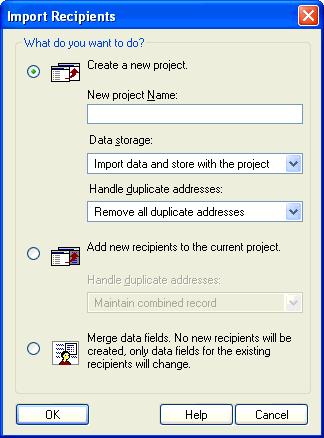
2. Select the mode that you want to use for Import and click on the
OK button. The Import Source dialog will appear.
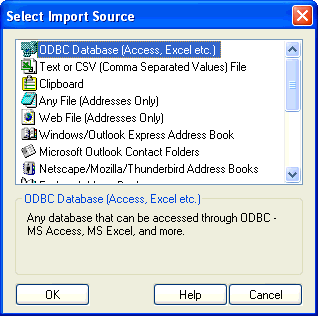
3. Select ODBC Database and click on the OK button.
The ODBC Import Wizard will appear.
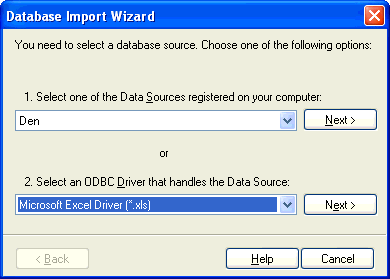
4. On the bottom part of the dialog under Select an ODBC driver
that handles the data source select Microsoft Excel Driver (*.xls)
and select the corresponding Next button. You should see
the ODBC Microsoft Excel Setup dialog displayed by Microsoft
Driver.
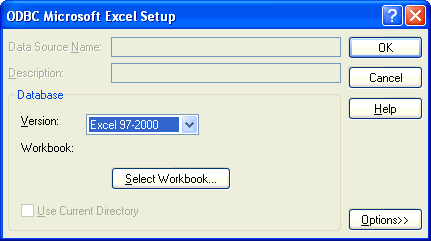
5. Click on the Select Workbook button and select the file
that you want to import. Then click on the OK button to return
to the AY Mail ODBC Wizard.
6. You will see the list of Worksheets that are found in the workbook.
In the ODBC terminology, they're called "tables."
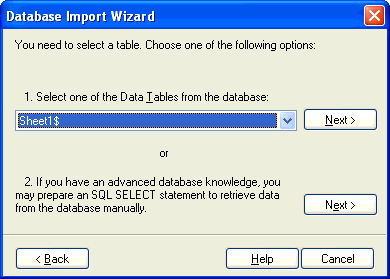
Select the worksheet that you wish to import. AY Mail will connect to
the spreadsheet, fetch the list of columns, and then take you to the
next step.
7. If you do not want to import all recipients, you can specify
filters.
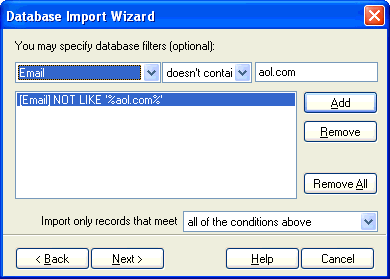
The recipients who do not meet the conditions will not be
imported. You do not have to specify filters if you want to import all
recipients at once. After you select the filters, you will be taken to
the next step.
8. You will see the list of columns found in your worksheet on the
left side of the dialog.
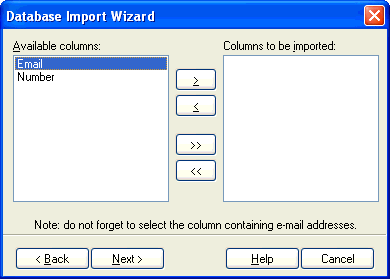
You need to select the ones you want
to import. Do not forget to select the column containing email addresses.
AY Mail cannot import recipients without email addresses. AY Mail will
connect to the spreadsheet and will be ready to download the recipients.
You will be taken to the last step of the ODBC Wizard.
9. At this point, AY Mail has received the list of the columns resulting from your query, but it does not have data yet, so it
needs to know which of the columns contains email addresses.
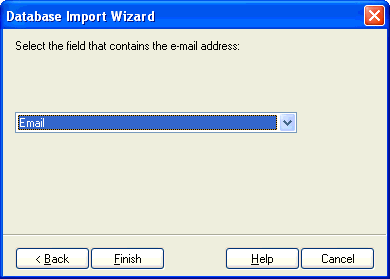
All the recipients in this column who do not have a valid email address will be ignored.
Click on the Finish button to start the data downloading.
10. You may be asked to match imported fields using the Match Fields dialog.
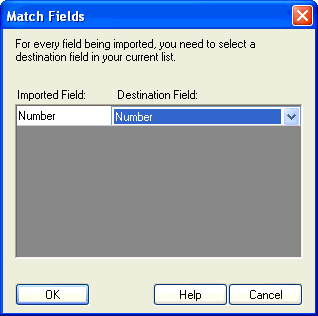
| 