Import from your mail folders


 AY Mail 2. Any Edition AY Mail 2. Any Edition
 No special skills required No special skills required
Most mail clients let you put your mail into a
hierarchy of folders (frequently called mailboxes).
You may store all the messages related to some
particular theme in a particular folder. If you
want to send a message to all the people whose
emails are collected in this folder, you can
easily do this by importing their addresses.
AY Mail can import addresses from folders
for the following mail clients:
Microsoft Outlook Express (starting v 4)
Microsoft Outlook (starting v 98)
Netscape/Mozilla Mail (starying v 4.5)
Thunderbird
Eudora (starting v 2)
If your software is not listed, chances are that
either general Unix Style Mailbox importer or Outlook
MAPI importer may work for you.
To import recipients from mail folders:
1. Select File->Import->Recipients List from the
main menu. The Import dialog will appear.
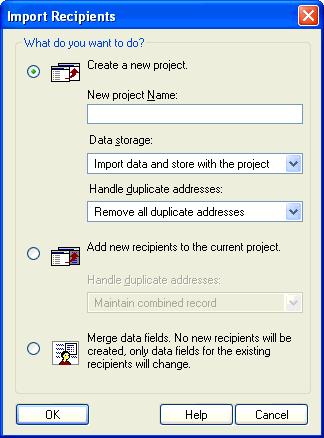
2. Select the mode that you want to use for Import
and click on the OK button. The Import Source
dialog will appear.
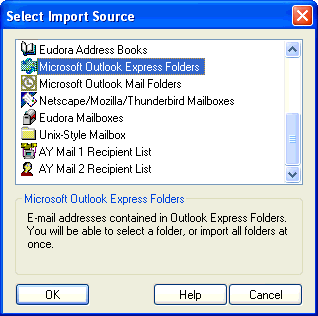
3. Select the mail software that you are using and
click on the OK button. If you do not know what mail software
you use, try to look at the title on top of the window that you
use to receive email. It is most probably "Microsoft
Outlook Express." Note, Outlook and Outlook Express may
have similar names, but they are totally different.
If you do not see your mail client listed, chances are
that "Unix Style Mailboxes" will work for you because
many mail clients use this format.
Be careful to select import from Folders or Mailboxes,
because there are separate importers for Address Books, which are different. See Import from address books.
4. AY Mail will search for the mail storage of the
software that you have selected. It will either find
it or not.
If AY Mail finds your software you will see the
list of your folders (mailboxes) on the screen.
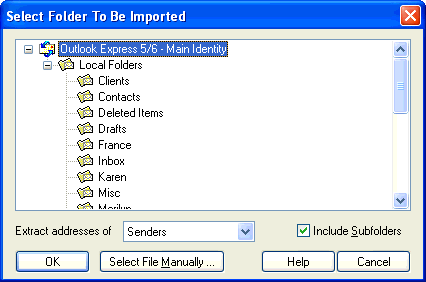
Select the folder you need, select if you
want senders or recipients, decide if you want
subfolders to be imported as well, and then click
on the OK button.
If AY Mail does not find your software, you will
have to manually navigate to the location where
your software stores your mail.
5. You may be asked to match imported fields
using the Match Fields dialog.
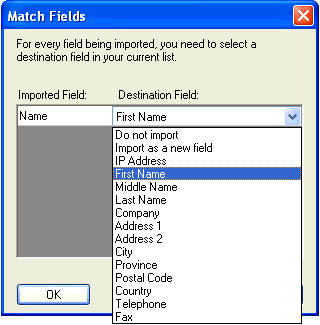
| 