Hook up AY Track with your Mail Client manually

 AY Mail 2. Professional and Corporate Editions
AY Mail 2. Professional and Corporate Editions
 Basic knowledge of mail client
structure is required Basic knowledge of mail client
structure is required
To hook up AY Track into your mail client:
1. You must have
AY Track installed.
2. Select Settings->AY Track->Mail Accounts
from the main menu. The AY Track Mail Accounts
dialog will appear.
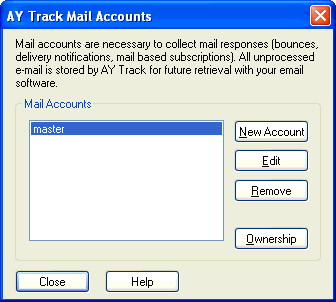
3. Click on the New Account button to create a
new account. The New Mail Account dialog will
appear.
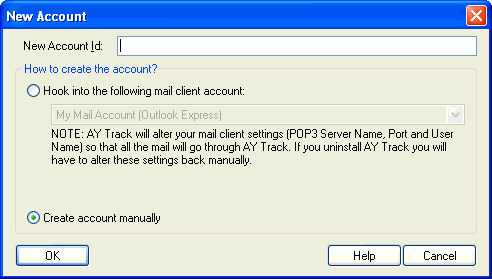
If the Hook into the following mail client account option
is enabled and the listbox below it contains the description of your
account, you may use automatic hooking.
4. Enter the name for your account.
For example, John.
5. Select Create account manually and
click on the OK button. The AY Track
Mail Account dialog will appear.
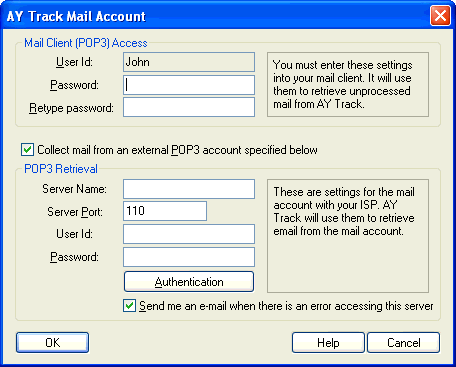
6. Enter the password for your account. You need to
enter the password twice for verification. You need
to write down or remember your password. You will
need to enter this password into your mail client
later (on step 10).
7.  Check the Link this account to a POP3 mail account with ISP checkbox. Check the Link this account to a POP3 mail account with ISP checkbox.
8. Enter the settings for your current POP3
account. You must be able to get these settings
from your mail client. If you do not know these
settings contact your Internet Service Provider.
AY Track needs this information to access your
POP3 server.
| |
Server Name - The name of the POP3
server to use.
Server Port - This most definitely
will be 110.
User Id - Your user name.
Password - The password you use to check
your email.
|
9. Click on the OK button.
10. Go to your mail client and enter the
settings necessary to connect it to AY Track server.
These settings are:
| |
Incoming (POP3) server - the name of your
AY Track computer. If you use AY Track installed on
the same computer as AY Mail, use 127.0.0.1.
Otherwise use full name or IP address of your
AY Track server.
Incoming server port - 110 unless you have
changed it.
User Name - the mail account id that you
entered on step 4.
Password - the password that you have
entered on step 6.
|
If your mail client allows you to
control its timeout settings, we recommend increasing
network timeouts to 2-3 minutes, which should give AY
Track enough time to download your mail.
See the examples for some of the most common
mail clients:
Eudora
Microsoft Outlook
Netscape Messanger
Opera Mail
If your mail client supports Secure Password
Authentication (SPA), you can try to see if it
works for you. This will make your connection more
secure. This may not work for your client.
6. Test your mail account. You must be able to
send an email to yourself and then receive it
in your mail client.
| 